Setting up Speakup Article using the browser extension
The browser extension is made to make it easy to set up any website with the Speakup Article technology. When used through the Speakup Article SaaS Website, you will be guided to install it and use it. Speakup Article SaaS will remove it once the setup is completed.
It can be downloaded from the Chrome Web Store by clicking on the badge below:
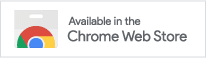
It will be also available in order stores later.
Using the extension
When asked, click the extension icon in order to connect it to the Speakup Article site. The color will change from gray, to have a red indicator and then to have a green indicator, like below.
| Icon | Meaning |
|---|---|
| Disconnected – the extension is not active. | |
| Connecting – the extension is connecting to the website | |
| Connected – the extension is active and ready to setup your website. |
Indicating the green light means the Speakup Article website is connected and ready to setup your website. The website will show you a button to connect to your website.
When clicking this button, the extension will load your page without advertisements, Javascript in order to let you show only what matters: the content.
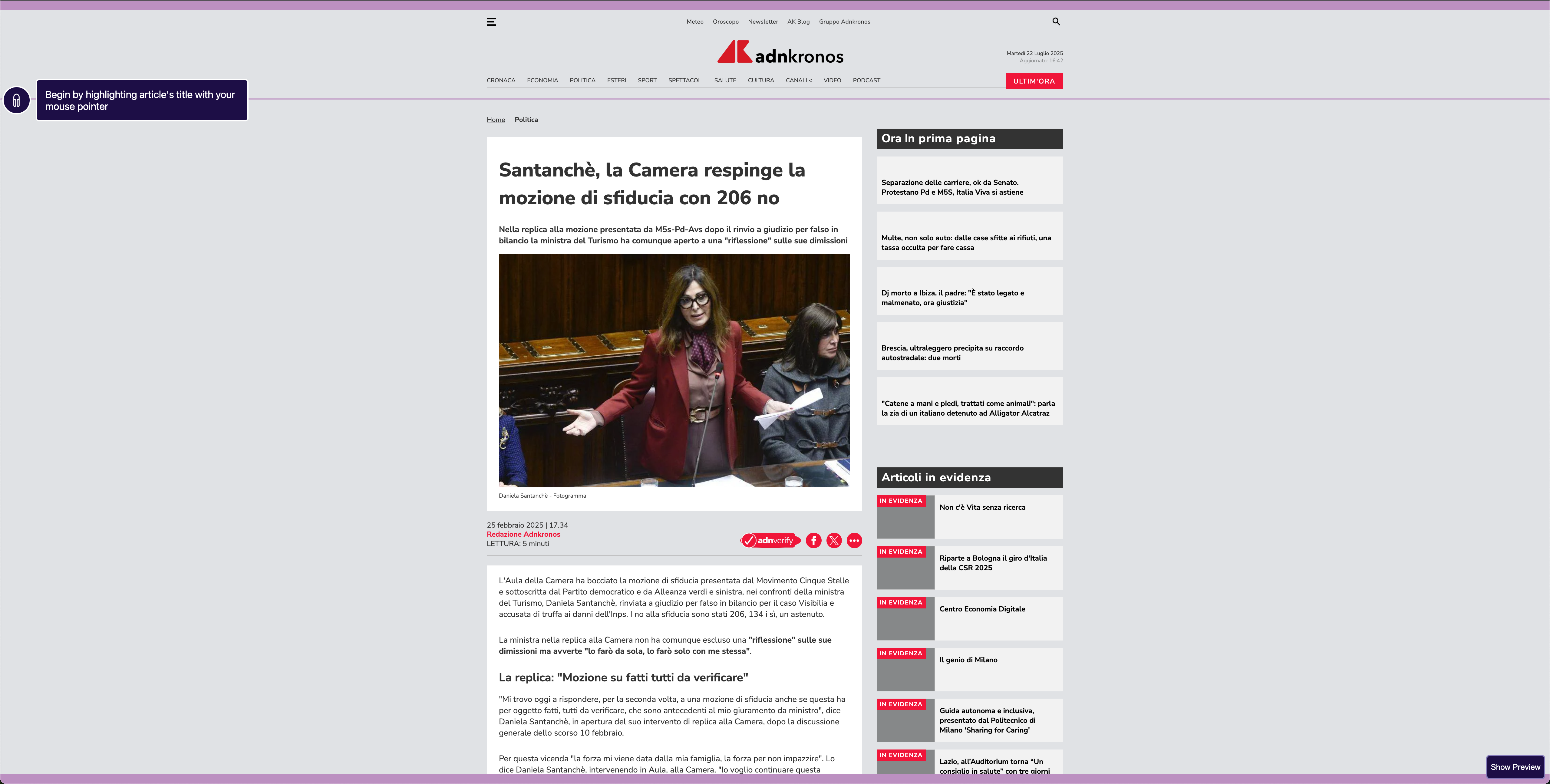
Website within our extension viewer
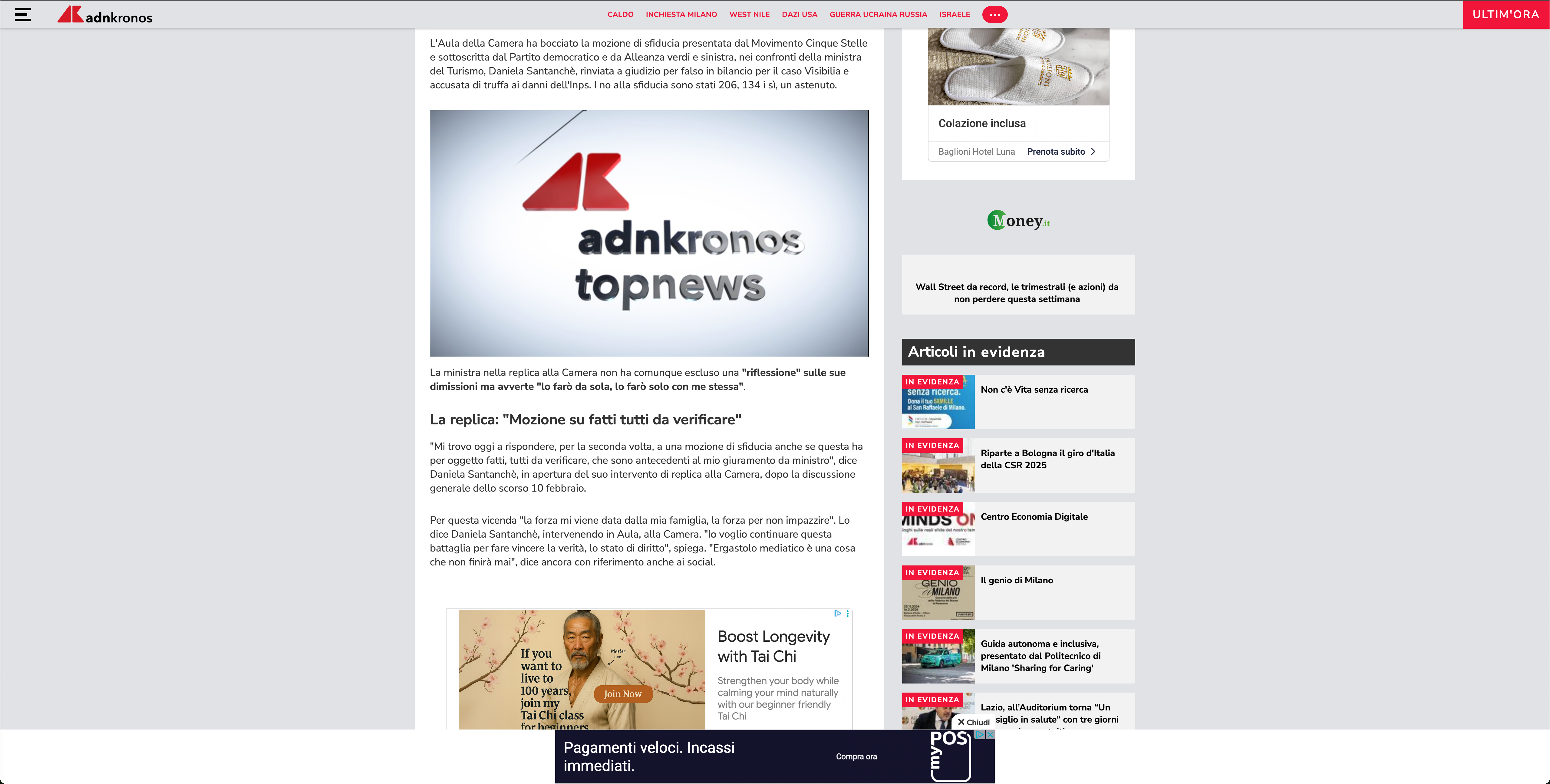
Website viewed normally
The extension will guide you into the selection of some elements, which are the items that Speakup Article will use when your article is read. Selection will happen through the use of your mouse. Hovered elements will be highlighted with a box in order to let you know what is the element your are going to select. If you made a mistake, you can undo your selection whenever you want.
You need to select the title, the first paragraph of the body and the last paragraph of the body.
This is done in order to let you identify the body of the article. Selected items will appear as highlighted within a box.

Selected title and highlighted first paragraph before selection
Once both first and last paragraph are selected, the whole body (intended as the first HTML element containing both paragraphs) will highlight.
Some websites might have some elements that should be ignored by the parser that we don't ignore by default. Once the body is selected, you'll be allowed to select some items that will be added to the ignore list.
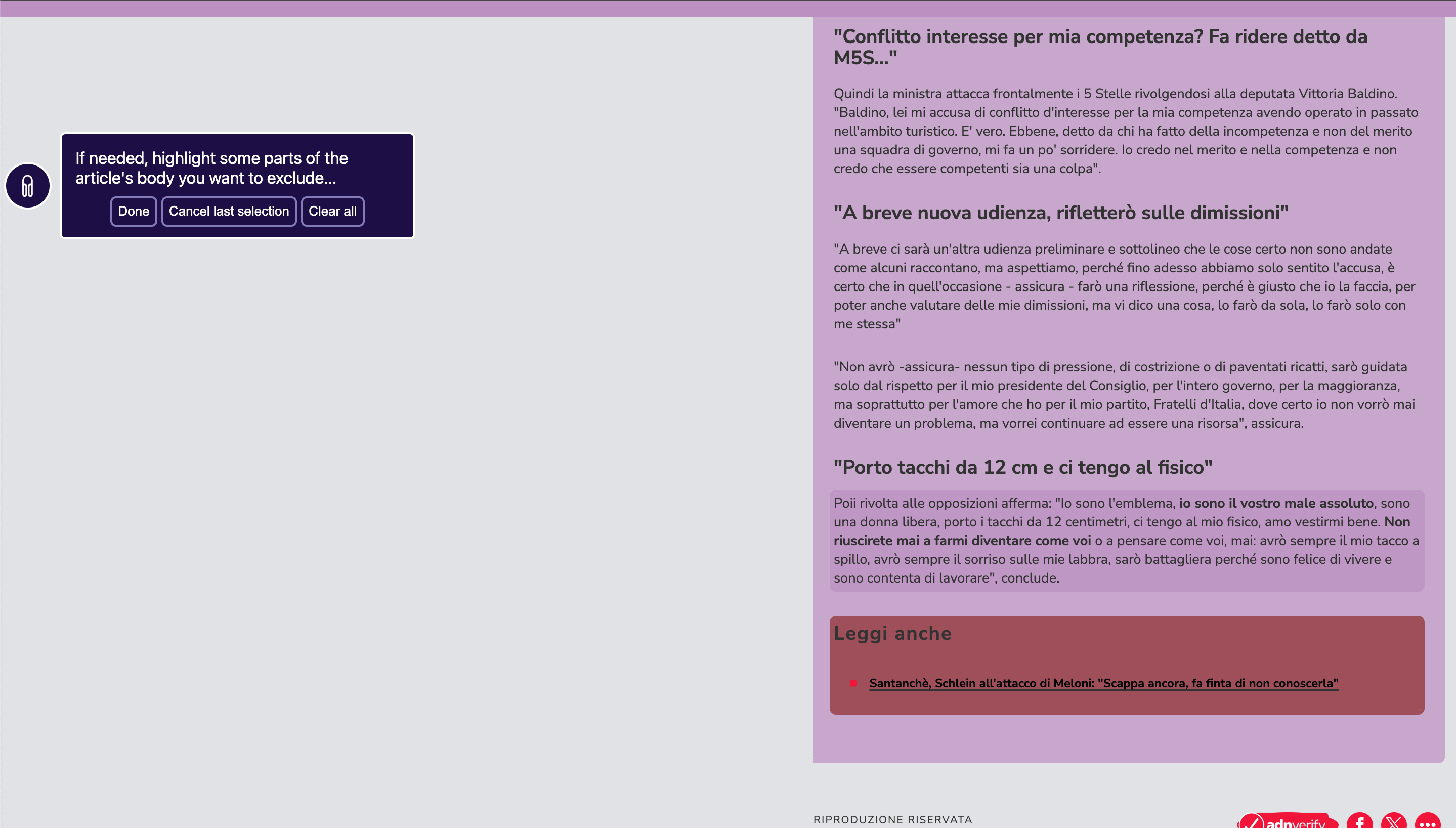
Body selected with an excluded item.
In order to make it easy to understand what items have been included in the selection, on the bottom right corner of the viewer, there's a button that will open the "previewer". This will allow you to identify the details.
Clicking it, will open a view like this one. In this example, the block ignored in the previous screenshots has been added back in order to show that is it actually included in the body.
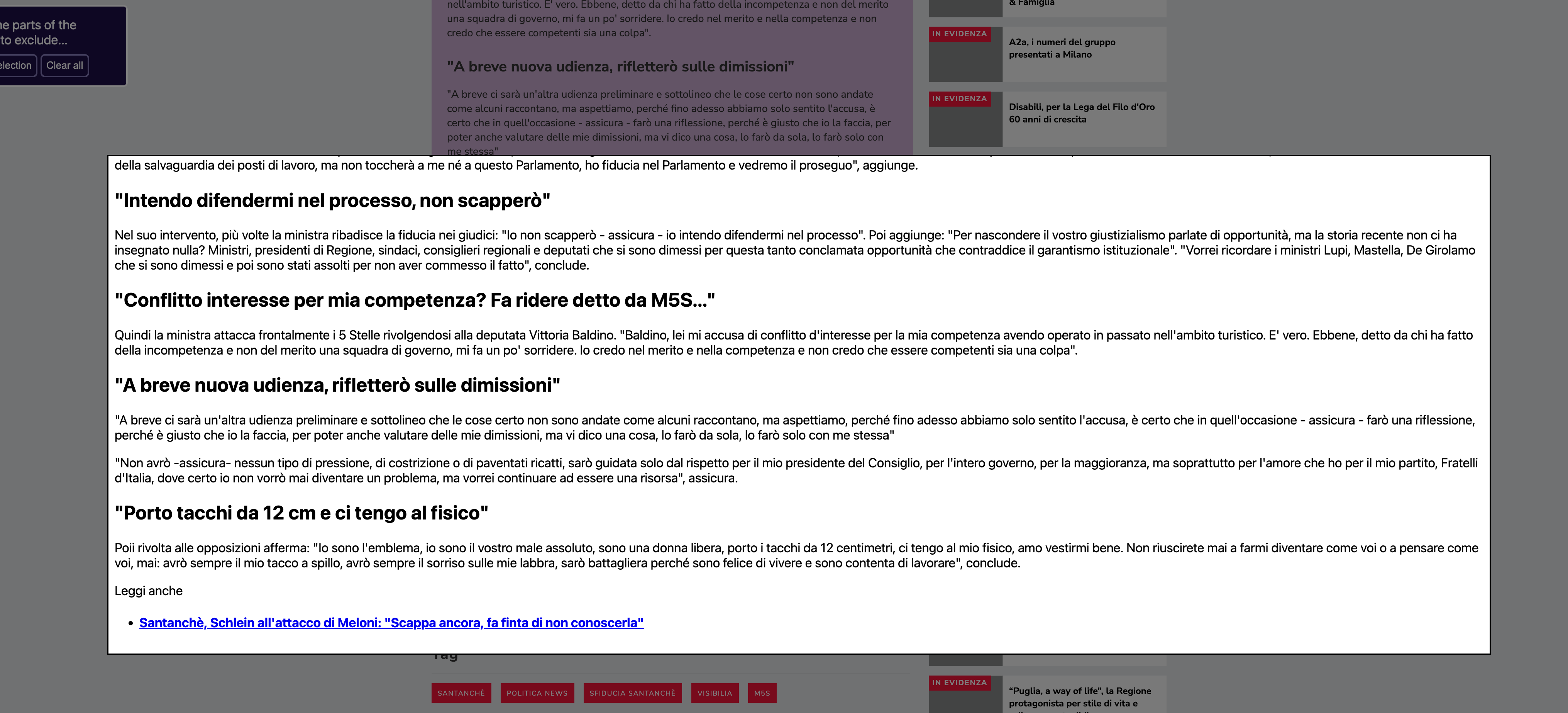
Selected content previewer
Click the button in order to continue after having selected all the items to be ignored.
When you'll be sure everything is completed, you'll be ready to move to the next website, which you'll always access through the extension in the ways described in this document.
Selected content will be transmitted to the SaaS webpage in order to be analyzed and compared with the contents of the other websites you provided during the setup.
Whenever there is any mismatch in terms of selected items, you'll be automatically be redirected to the support, as your website structure might have some structure we do not expect and that might be required to be analyzed by a human.
If you have any doubts, do not hesitate to contact us at support [at] audioboost [dot] it.
Thanks for using our extension!